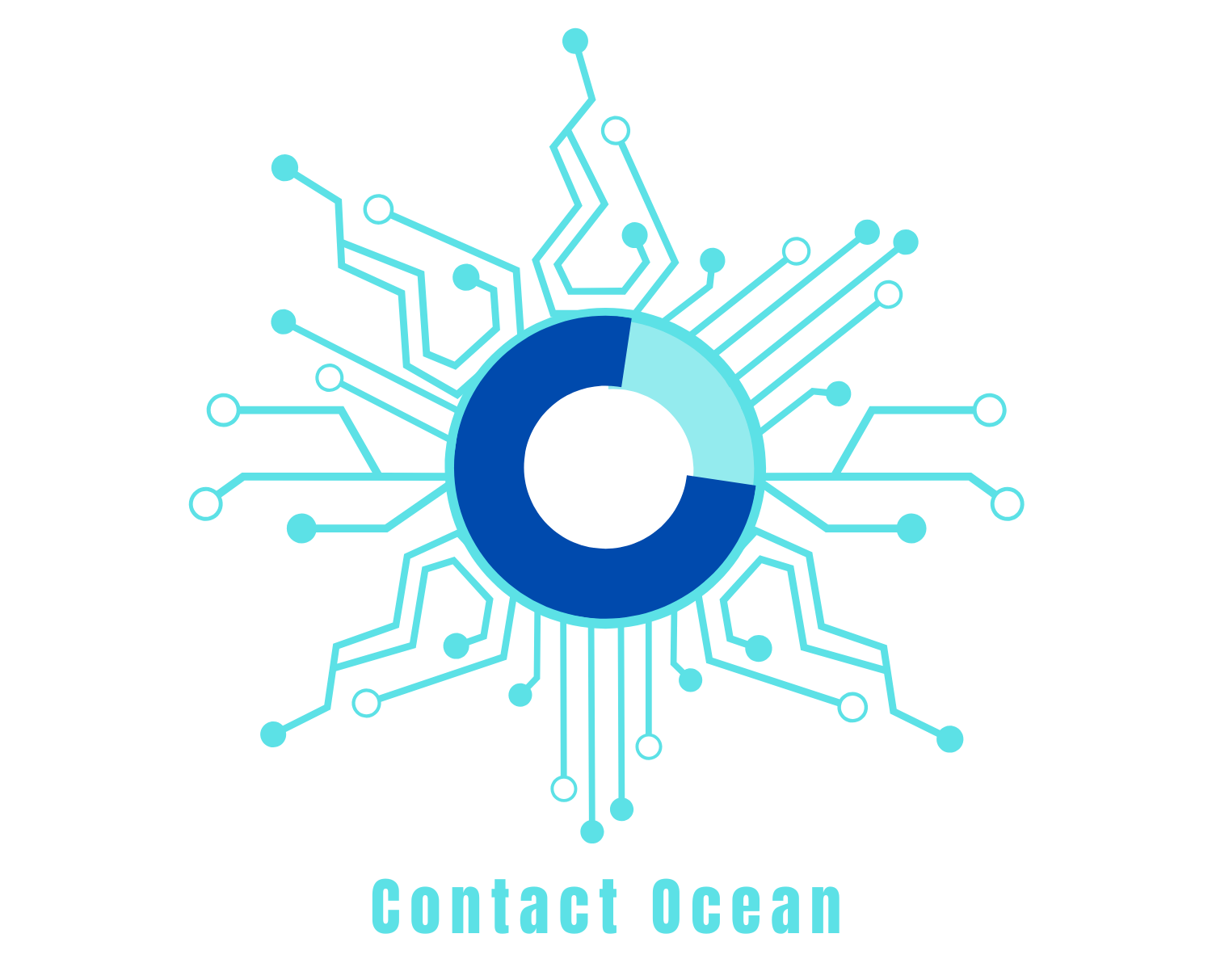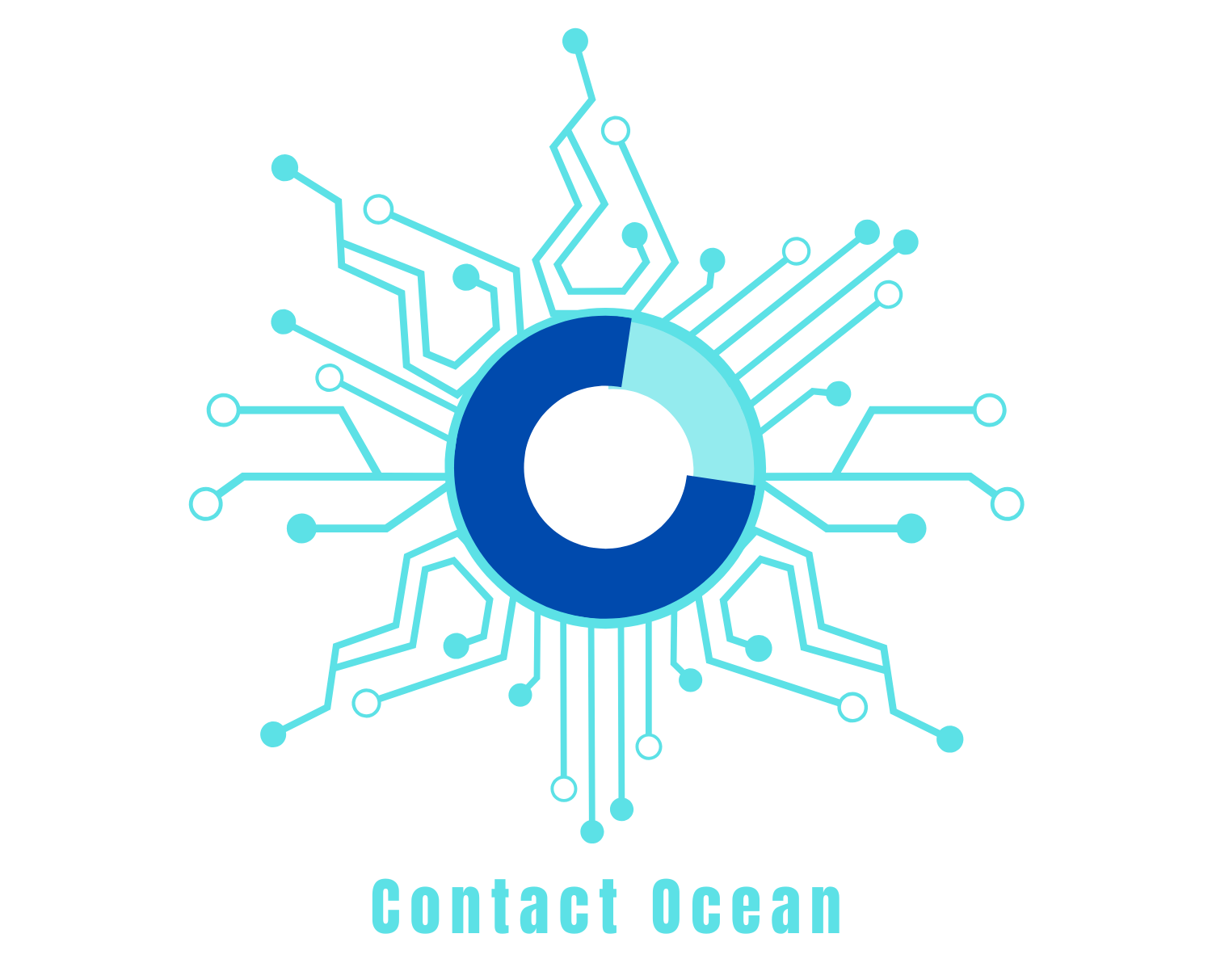How to Fix Outlook Search Not Working Problems
The Outlook email user’s search function is a friendly tool, allowing users to search for particular information in an email message, such as date, sender, folder where it is saved, or keywords using Outlook specific search operators. However, at times, the users report issues such as Outlook search not working or Outlook something went wrong. It is one of the problems that exasperate users a lot, and they get tired of searching for their information that they are not getting because of the same issue. But, as hard as it seems, this error or problem in Outlook can be fixed easily. You don’t need any tech assistance to resolve it. You can try the methods given below.

In this blog, you will find the most relevant information on issues like Search not working in Outlook and Outlook indexing slow, the reasons behind these problems, along with troubleshooting ways to fix them. You need to be careful with the instructions. Try and follow the method without leaving any steps in between.
Problems Faced by Outlook Users While Using the Search Function
What may cause one to see half the available emails in their Search may cause another user to no longer to be able to see search results. The typical problems with the search function that the users report are as follows:
- The Search is canceled altogether.
- Some search results go missing.
- It shows no search results on screen.
- The program only displays emails for a certain time.
Troubleshoot Outlook Search Not Working Problems
To use your Outlook program, you need first to fix the issue. There are various solutions available here for you to solve the problem quickly. Not all the methods are necessary. If you try one and it works for you, the issue will be resolved. If you think the problem persists, try another way to fix the Outlook search not working problems.
Method 1: Start with a quick fix

Some users often report Outlook issues as “Outlook something went wrong,” Even after trying different solutions, this error pops up on their screens. If you are one of these users, then you must try this method to fix this Outlook search not working problem.
- First of all, Access Control Panel – Click on the Search Icon and type Control Panel. Now, from Control Panel, go to Programs and then click on the Programs and Features.
- After that, select your Office Client, and from the top section of the page, choose ‘Change.’ Next is to pick Quick Repair and wait while this process is running.
- Try to use the Outlook search after following the above steps. Check if the problem persists. If so, then go to the next method.

Method 2: Update Office Programs in your system
Microsoft recently launched an update that aims to address the Outlook not searching problem. Before trying other troubleshooting techniques, first, update your Outlook client. If you have Outlook 2016 search not working issues, in that case too, updating the application or software would work correctly.

- Go to File, and access Office Account. Now, check Update Options and pick Update now.
- After applying the available updates, try and rebuild the Outlook index settings.
- Close the Outlook program and launch Control Panel. Use the Control Panel search field to search Indexing.
- Now, choose the Indexing options and click on the Advanced button. The Advanced Options window will be displayed.
- Switch to the index settings tab and within troubleshooting, click Rebuild. After following the above methods, you will find the solution to Outlook search indexing not working problems.
Method 3: Change Sleep Time
If you have many emails saved on your Outlook client, you must consider providing the right amount of time needed for the re-index operation. The re-index process will start when the archiving is performed, and if the sleep time determines your computer to enter sleep mode then the index operation will also be stopped. As an end note, you can set the sleep-time to a minimum of 5 hours before archiving your emails. Afterward, you can go back to your original settings. This is going to help you with both Outlook email search not working and Outlook search indexing not working problems.
Method 4: Check if the mailbox is indexed properly
Various Outlook users report issues like Outlook mail search not working. This method given below will help you to resolve Outlook not searching emails problem. You need to follow the instruction carefully to fix it quickly.
- Run the Outlook and click on File. Now, go to the Options and select Search from the left panel of the main window.
- From there, look at the right side and choose the Indexing options. Now, select Modify and access the Indexed Location Window.

- Next, from here, you can choose to index MS Outlook completely. These methods will help you resolve Outlook mail search not working or Outlook not searching emails problems.
Method 5: Solve Outlook search no results in Mac
If you also receive a ‘No Results’ message on your Outlook for Mac when you try to search for an email message, then you are not alone. Outlook search no results issues occur due to numerous reasons. Sometimes the spotlight search indexing is complete, and due to that, also it shows No Results.
To fix this, you need to ensure that your profile name in Outlook 2016 for Mac has no special characters, such as a slash mark or an underscore. To view your profile name:
- Click on Go, Applications. After that, right-click Microsoft Outlook and select Show Package Contents.
- Expand Contents, Shared Support, and open Outlook Profile Manager.
Now you will know how to fix the Outlook search not working problems. If you are still unable to search in Outlook, then it may be a server problem. You can check the website in down detector by entering the URL of Outlook in the field and click Search. In case the server is down, then you have to wait for it to get back up.
Recent Post
How to Fix Emails Disappearing From Outlook?
Why is Google Chrome Slow on Windows and How to Resolve It?
How to Resolve Windows Bad Pool Header Blue Screen Error?
A Definite Guide to Lock Your Facebook Profile
How Can You Link Instagram to Facebook Page?
Learn More About Google Chrome Font Settings Here
Frequent ways to Change your Facebook Name Instantly
How can I create a Poll on Facebook?
How can I make my Facebook Page Private?
How to Fix Ethernet not Working on Windows 10?